©2024 REA Solar. All Rights Reserved.
SOLAR POWER
|

|
SOLAR ONLY

|
POWERWALL

|
BOTH
Follow these step-by-step instructions to get your system connected to the Internet.
If Enlighten is not updating with current production data, it may be because your system is no longer connected to the Internet. You can verify this by checking the status indicator at the top of your MyEnlighten overview screen:
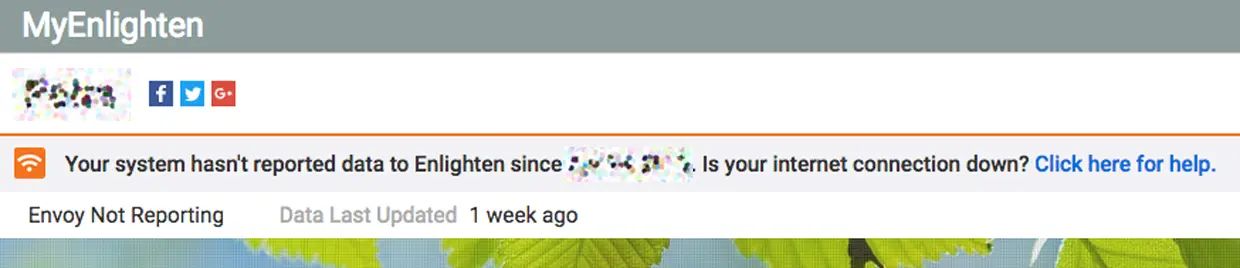
If you see the message as shown in the picture above, it means that your Envoy is offline and unable to upload data.
Check to see that other devices in your home are successfully connected to the Internet. If other devices in your home are having connectivity issues, you may need to work with your Internet Service Provider to fix your home’s Internet connection. Once you’re verified that your home is connected to the Internet, let’s work on getting your Envoy back up and running.
Before we get started reconnecting your Envoy, it’s helpful to know what your Envoy looks like

First, make sure your Envoy is powered on.
If none of the LEDs on your Envoy are lit, it is not powered on. Turn off and on the breaker feeding your Envoy or unplug and plug back in the device. If the Envoy fails to power up, it may need to be replaced. Please contact support for assistance.
Next, check what type of connection your Envoy has.
You can see how it’s connected to the Internet by accessing your Enlighten account and following the steps below:
Access MyEnlighten Overview pane

Scroll to the System Details pane

Open System Details and note the type of connection in use

Select your Envoy’s connection type
WiFi
Cellular connection
Ethernet
The Microinverters Not Reporting arises when the Envoy is too far away from the load center or if there is interference on the power lines.
If the Envoy was moved from its original location, it may be plugged into an outlet that is too far from the electrical panel (site load center). Return the Envoy to the original location or to an outlet as close to the electrical panel as possible.
Make sure that the Envoy is plugged directly into an outlet and not into a surge protector, extension cord or power strip. Ideally, the outlet should not be a GFCI (ground fault circuit interrupt) type.
Make sure that no other devices are plugged into the same outlet as the Envoy.
If the Envoy uses a dedicated circuit as close as possible to the electrical panel, there may be another device interfering with power line communications. If any of these devices use the same circuit as the Envoy, move the device to another circuit and see if this resolves the issue:
Power strips and surge protectors
UPS (uninterruptible power supply) or battery backup units
Touch lamps
Battery chargers or AC adapters like those used for cell phone and laptop chargers, especially for older devices
Heavy rotating motors in devices like fans, refrigerators, freezers, or water pumps
Workshop equipment like a drill press, table saw, wood router, or planer
Electronic pest deterrents
Any older or failing compact fluorescent light (CFL) installed in your home may cause interference. Remove the CFL, then check to see if reporting is restored.
Alternatively, you can install a dedicated outlet and/or breaker at the sub panel where the solar feeds to solve this issue.
It is common for panels on the same roof to vary in energy generation. Many factors can cause these variations, such as panel direction, shading from chimneys or trees, and other obstructions.
If one of your microinverters has been replaced, only the new unit’s production will be displayed. Data will be correct from when the new microinverter was installed, but you will no longer be able to see energy production from before the microinverter was replaced.
A solar panel in your array will be grey if no energy has been reported for the period you are viewing. The panel may not have woken up for the day; perhaps it is the last to receive the sun. Or the panel may be experiencing a communication disruption in reporting its data to your Envoy. When communications are restored, all the data from the period of the communication disruption will be reported and displayed. Snow cover will affect energy production and communication of microinverters.
A panel will be black when it is unable to produce power. This can happen on rainy days or when your array is covered in snow. If weather conditions do not explain the lack of production, there may be a problem with the solar panel or microinverter. Your solar installer or Enphase Customer Support can assist you in further diagnosing the issue.
When we build your virtual array in Enlighten, your panels were placed to mirror what is physically installed on your roof. If you do not believe this is accurate, your installer can assist you in updating your array.
If you have opted to upgrade to Enlighten Manager, you will have access to the array builder via your settings tab (the gear icon). If you would like to upgrade to Enlighten Manager, contact us to learn more.
Yes. The array is simply a virtual representation of what has been installed on your roof, but it has no impact on whether your system is operational or not. As long as your microinverters are operational, they will produce energy, and if they are communicating with the Envoy you will see that energy in your energy totals.
You can view a snapshot of system level power by dragging your finger across the graph on the Energy tab in your Enlighten mobile app. Enlighten mobile and MyEnlighten do not support the display of per module power data on the array view. To gain access to per module power data, you will need to upgrade to Enlighten Manager. Contact us to learn more.
System owners or hosts with MyEnlighten and Enlighten Mobile access will see System Status and may elect to receive email notifications about system production issues.
Enlighten declares a Production Issue system status when one of the following occurs:
1- Site production falls below the Production Threshold (if one has been set).
2- Enphase detects a hardware issue with >10% of total microinverters in the system.
Per panel alert notifications are one of the benefits of Enlighten Manager. Visit reasolar.com.au for more information.
System owners or hosts with MyEnlighten and Enlighten Mobile access will see System Status and may elect to receive email notifications about system production issues. Alert emails in Enlighten Mobile and MyEnlighten are batched so they can be addressed with a single service call at the same time. A single panel that is not producing has minimal impact on the production of the array in total.
Understand steps to take if some of your microinverters are not providing data
if you see this message, some of your microinverters are not reporting to the Envoy.

The Envoy is too far away from the load center or there is interference on the power lines between the microinverters and the Envoy. Try these fixes to restore reporting between those microinverters and the Envoy:
If you’ve moved the Envoy from its original location, it may be plugged into an outlet that is too far from the electrical panel (site load center). Return the Envoy to the original location or to an outlet as close to the electrical panel as possible.
Make sure that the Envoy is plugged directly into an outlet and not into a surge protector, extension cord, or power strip. Ideally, the outlet should not be a GFCI (ground fault circuit interrupt) type.
Make sure that no other devices are plugged into the same outlet as the Envoy.
If the Envoy is plugged into a dedicated, non-GFCI outlet as close as possible to the electrical panel, there may be another device that is interfering with power line communications. If any of these devices are plugged in, especially on the same circuit as the Envoy, unplug the device and see if this resolves the issue:
Power strips and surge protectors
UPS (uninterruptible power supply) or battery backup units
Touch lamps
Battery chargers or AC adapters like those used for cell phone and laptop chargers, especially for older devices
Heavy rotating motors in devices like fans, refrigerators, freezers, or water pumps
Workshop equipment like a drill press, table saw, wood router, or planer
Electronic pest deterrents
Finally, any older or failing compact fluorescent light, or CFL (those energy-efficient light bulbs designed to replace conventional ones) installed in your home may cause interference. Remove the CFL, then check to see if reporting is restored. If so, replace the CFL.
If the microinverters are still not reporting after you have performed these fixes, then contact us for further assistance.
Understand solar energy terms such as watt and watt-hour
Knowing the difference between a watt (W) and a watt-hour (Wh) helps you understand the impact of your home energy use on your electric bill. You can also compare your home energy use to the energy generated with your REA Solar microinverter system. Read on below.
While watts and watt-hours are related terms, they are not the same thing.
A watt (W) is a unit of power, and power is the rate at which energy is produced or consumed. Think of watts as a measure of electrical flow. Does an electrical device need a big flow or a small flow to work? For example, a 100 W light bulb uses energy at a higher rate than a 60 W bulb; this means that the 100 W light bulb needs a bigger “flow” to work. Likewise, the rate at which your solar energy system “flows” power into your home is measured in watts.
MyEnlighten displays your system’s latest and daily peak power generation in kW, which is equal to is 1,000 W.
A watt-hour (Wh) is a unit of energy; it’s a way to measure the amount of work performed or generated. Household appliances and other electrical devices perform “work” and that requires energy in the form of electricity. Utilities typically charge you for electrical energy by the kilowatt-hour (kWh), which is equal to 1,000 watt-hours. Depending on your interconnection agreement, your utility may credit you for excess generation which will also be measured in kilowatt-hours.
MyEnlighten displays the amount of energy generated by your microinverter system in watt-hours. For example, an REA Solar microinverter system might generate 400 kWh (amount) in the month of September (period of time). A kilowatt-hour (kWh) is 1,000 Wh, so 400 kWh is 400,000 Wh. In some cases, MyEnlighten will display energy as megawatt-hours (MWh), which is one million watt-hours.
In a nutshell, watt-hours measure amounts of energy for a specific period of time, and watts measure rates of power at a moment in time.
A common analogy for watts and watt-hours is speed and distance. Speed is the rate of how fast you drive at an instant in time (watts); distance is the length, or amount that you drive over a period of time (watt-hours). For example, if you drive at a constant rate of 60 miles per hour for one hour, then you will have traveled 60 miles.
Similarly, if a 60 W light bulb is on for one hour, then that light bulb will have used 60 Wh of energy. If left on for two hours, then the 60 W light bulb will have used 120Wh of energy.
Knowing about watts and watt-hours can give you a greater appreciation of the energy savings on your utility bills. You can compare the electric bills you received before you installed your REA Solar Microinverter system to your current bills and calculate your energy savings, and in turn your monetary savings. Keep in mind that your utility will only bill and credit you for energy that runs through your electric meter. Solar generation that is consumed by your home will not be measured by your utility.
Get details on the REA Solar Envoy and how it works as part of your system
An Envoy is a communications gateway that collects information about how your system is performing and transmits that information over the Internet to MyEnlighten. There are several different versions of the Envoy as pictured below.

The Envoy periodically collects production data from your microinverters, and your production meter, if you have a production meter installed. (The Envoy also collects energy usage data, if you have optional consumption metering installed.) The Envoy then compiles collected data into a report that is sent to MyEnlighten on a regular reporting cycle. The Envoy is effectively the messenger between your system and MyEnlighten.
The Envoy communicates with the other solar hardware in your system over your home’s electrical wiring; this is called powerline communications. There is no wireless communication between the Envoy and your microinverters or your Enphase storage solution. (Your Envoy may connect wirelessly to MyEnlighten, but that is a separate communications path from the powerline communications used to communicate with equipment on site.)
During the installation of your system, we will place the Envoy in the best location for powerline communication, so it is important that you do NOT unplug or move it. Otherwise, you will interrupt the collection of data that would normally be reported to MyEnlighten.
In addition to its messenger role, the Envoy is also the control hub that implements any Advanced Grid Functions that may be required by your utility, like export limiting required in Hawaii. The Envoy also manages the charge and discharge of your REA Solar storage solution if you have one installed.
Learn about the information displayed on the overview screen in the MyEnlighten in the browser
The MyEnlighten overview screen provides an at-a-glance summary of your system’s daily energy production. If your system has been set up for consumption monitoring, it also includes information about your home’s energy usage. By default, it shows information for the current day.

The screen has three sections: the daily statistics, the array view, and the energy graph.
When the date menu is set to the current day, this section shows the total amount of energy your system has produced so far today, the peak power (the time and measurement of the highest power production reported by your system today), the latest power (the most recent power production reported by your system), and the current weather. Energy is measured in watt-hours and power is measured in watts. The message at the bottom of this section tells you when MyEnlighten last received information from the system.
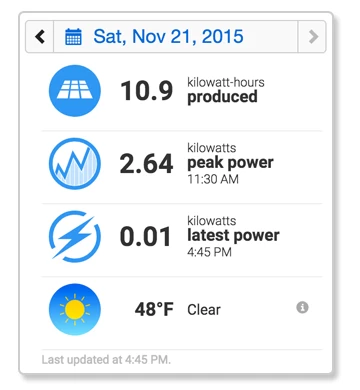
You can use the date menu at the top of this section to view information for any day during the lifetime of your system. Use the arrows to the left and right of the selected date to navigate backward and forward one day at a time. Or, click on the selected date to open the calendar and navigate through the months to choose a day. Return to the current day by clicking Today at the bottom of the calendar.

Note that when you are viewing a day prior to the current day, the system does not display the latest power reading.
If your system has been set up for consumption monitoring, the daily statistics show total consumption and net energy in place of latest and peak power. You can see the latest power reading for today, the peak power for any day, or lifetime production by clicking on the Production tab.
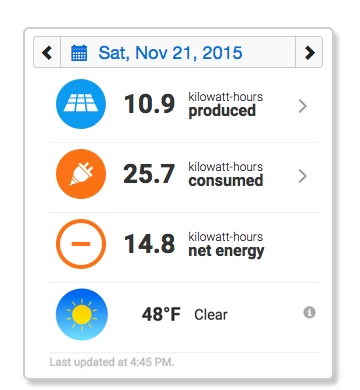

Learn how to track your system performance, including power output
The Enlighten desktop application overview screen provides a summary of how your system is performing today. The Status screen in the Enlighten mobile app displays the same information. Under Energy Produced, you can find the energy produced today, the energy produced the previous day and the energy produced the same day last year.

For more details on the desktop, click on the Energy (Production) tab, where you can get an at-a-glance view and comparison of daily, hourly, or monthly production. You have a choice of seeing the information on the production screen presented as a grid or a graph.

Enlighten also lets you see your system’s lifetime energy production and run reports showing daily energy, monthly energy, and recent power production. Similarly, the Enlighten mobile app displays lifetime energy production on the SOLAR screen and lets you run reports through the Menu screen.
Follow these steps to transfer ownership of an REA Solar system
If you have recently purchased a house or building with an REA Solar system and would like to gain ownership of the system, please click this link to initiate the change of ownership process. You will be prompted to create an Enlighten account if you do not have one already. (When prompted to create your account, select Other in the New User Registration page.)
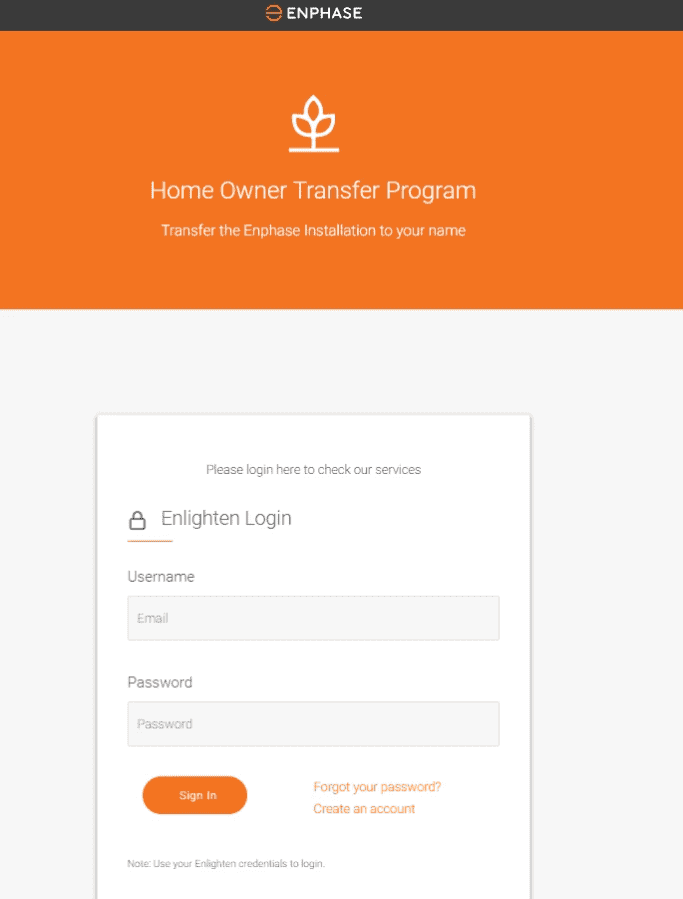
Once logged in, you will have two options, Home owner transfer + Inspection Report ($249) or Home owner transfer ($199) only.


Homeowner transfer will transfer the product warranty to you, as well as give you access to the system’s account in Enlighten, the software that monitors the production and health of the system. Whereas, the Inspection Report provides insights into the health of your installed solar energy system and identifies issues that may need attention.
To request the Continuation of Coverage, please complete the transaction within 30 days of completing the change of ownership process.
Upon successfully submitting the change of ownership request the homeowner will get an email receipt of the payment to the email address used to submit the request. The change of ownership requests are completed within 48 hrs of submission. Once the request is completed, an email confirmation and a site access email are sent to the new homeowner.
Understand how the REA Solar system monitors operation and performance
On the MyEnlighten desktop application, the icon to the left of your system name tells you how your system is doing. If you see a green checkmark, then your system is fine with normal system production.

Similarly, if you see no message in the Enlighten mobile app, your system is doing fine. No news is good news!
If there is a problem, MyEnlighten and the Enlighten mobile app show a message to help you know what to do next. Here are the possible messages that may be displayed:
Your system has stopped reporting data.
Some microinverters have stopped reporting.
There is a production issue.
If your system has metering:
The meter has stopped reporting.
There is an issue with the meter measurements.
If your system has AC Batteries:
Some batteries haven’t charged or discharged recently.
Some batteries have stopped reporting.
If your system has stopped reporting data, you’ll see a problem message like this:

Learn what you can do if your system stops reporting data.
If some of your microinverters have stopped reporting to the Envoy, you’ll see a problem message like this:
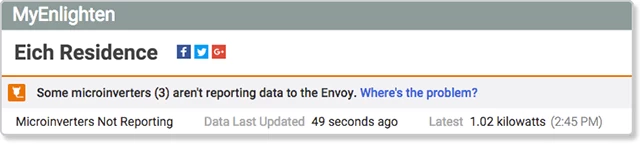
Click the link in the message to see which microinverters are not reporting and their location in your array:

Learn what you can do if some of your microinverters have stopped reporting.
If your system is producing less energy than we estimated, you’ll see a message like this:

If Enphase has detected a possible hardware issue that may be affecting system production, you’ll see a message like this:

Click the link in the message to see which microinverters are reporting a production issue and find out how to get help with the problem.
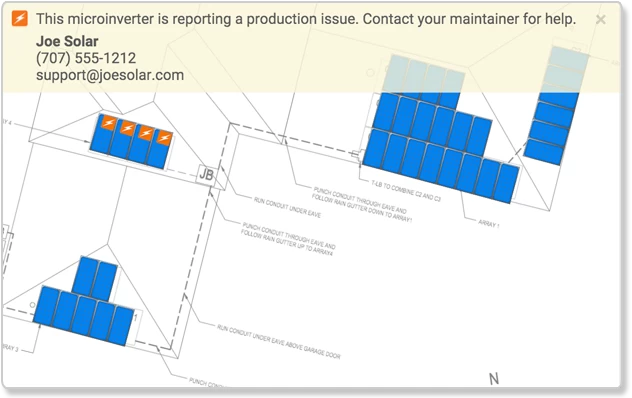
You can sign up to be notified by email if your system experiences either type of production issue.
If your system’s meter has stopped reporting, you’ll see a problem message like this:

Learn what you can do if the system’s meter has stopped reporting.
If there is an issue with the Envoy meter measurements, you’ll see a message like this:

Storage Inactive
If one or more of your AC Batteries hasn’t charged or discharged for the last 72 hours, you’ll see a message like this:

This may not indicate a problem, especially if there hasn’t been enough sunshine to produce energy that exceeds your home’s consumption, or if your home’s energy use has gone down to the point that the batteries don’t need to discharge. If the message persists and is not due to unusual production or consumption conditions, contact us for help.
If some of your AC Batteries have stopped reporting to the Envoy, you’ll see a message like this:

If this occurs, you can follow the same troubleshooting steps for when microinverters have stopped reporting.
Still, having trouble? Contact REA Solar Customer Support for assistance.